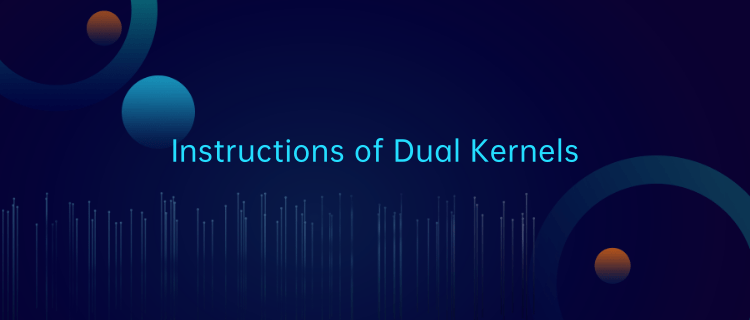
Deepin integrates dual kernel versions: Stable and LTS. The Stable one is a higher version for users to experience the new features. The LTS one is a long-term support version.
1. In the startup interface of system installation, the LTS kernel is selected by default. If it is not installed unsuccessfully, it may be caused by graphics card compatibility issues. You can try Kernel XX desktop (Safe graphics) instead.
(Startup interface)
2. To experience the Stable kernel, enter "Advanced options", select and install Kernel XX desktop or Kernel XX desktop (Safe graphics).
(Advanced options)
(Stable kernels)
The kernels of deepin are updated regularly. To install the latest kernel in deepin, please run the below command lines in Terminal.
#Install LTS kernel
sudo apt install linux-image-deepin-amd64 linux-headers-deepin-amd64
#Install Stable kernel
sudo apt install linux-image-deepin-stable-amd64 linux-headers-deepin-stable-amd64
Example:
1. Open Terminal, enter the above command lines, it will automatically install the corresponding kernels for you.
2. Restart the computer and enter "Advanced options for 20.1 GNU/Linux". There are 2 kernel versions. If you have both Stable and LTS kernels, the system will choose the higher version by default. You can select the older kernel to start it as well.

3. Any kernel can be uninstalled, but at least one working kernel is required.
a. Query installed kernels and get their package names:
dpkg -l | grep "linux-image\|linux-headers
b. Uninstall one kernel:
sudo apt purge linux-image-5.10.18-amd64-desktop linux-headers-5.10.18-amd64-desktop
