Deepin Desktop Environment 2.0 continued to move toward maturity through the unremitting efforts of Deepin team including developers and designers. Since the functions of some modules of Deepin Desktop Environment 2.0 have been changed, this time we will introduce the changes of the current Dock.
Hidden Features
Dock is the fastest entry for the users to start the programs. In order not to cause conflicts with the desktop use efficiency, how Dock displays has been the focus of our attention. In the case of considering the needs of different users, Dock has the following three modes:
- Always show: Dock will always show unless some program is in full screen mode.
- Always hidden: Dock will remain hidden unless the users use the mouse which hovers over the bottom of the desktop to evoke Dock.
- Auto-hide: Dock will not hide unless the current program on which the mouse focuses is in full screen or maximized state.
The biggest change of Dock’s hidden features is its auto-hide feature. If users open this mode and there have already existed programs in their maximized state on the desktop, but the focus of the mouse or the window being operated is not in full-screen or maximized state, then Dock will not be hidden. Since the current Dock display will not coincide with the window the user is operating to cause conflicts, we designed the Dock to still display in this case so that the user still can use Dock to boot programs or to view the status of the current system.

Display of D Zone
In order to facilitate the users to view the status of the trays of program-level in D zone, the display mode of the current trays in D zone has been changed into smart display modes. For example, after a user logins on Skype and his/her friends send a new message to him/her, all the trays of program-level will automatically display in the D Zone, which helps users quickly view the Skype message reminder in the D zone.
Display of Trays
Currently trays of system-level are mainly divided into two kinds: the non-custom trays and customizable trays.
- The non-custom trays: D zone, external devices and power tray
- The customizable trays: Network, sound and time trays
Trays of non-custom type do not allow users to make any modification to them. The trays in D zone will always appear for the “dock” function can not be canceled in them. The external devices tray will appear when there is an external device in the current system. The power tray will appear when the current computer is powered by batteries.
Customizable trays allow the users to choose whether to dock. The customizing way is to right click Dock panel to choose or to choose in the network, sound and time modules in the Control Center.
Expectations
Currently, we have received a lot of users’ suggestions on Deepin 2014 and we will continue to absorb their suggestions. We will continue to improve Deepin desktop environment to make it more convenient and beautiful!
Now we are developing taskbar mode of Dock like the traditional one on Windows 7. For more custom-made features, please wait!
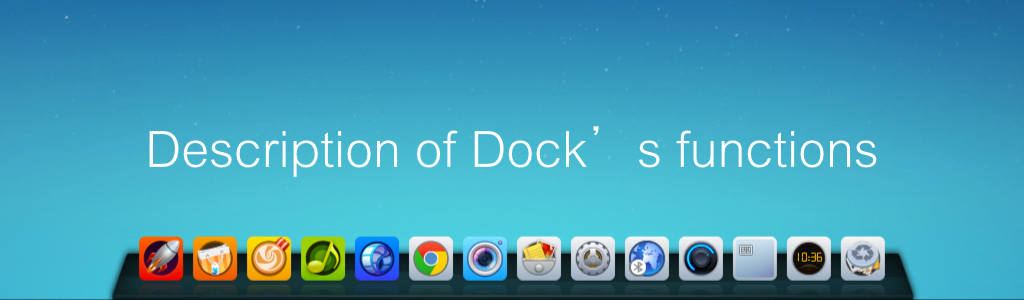
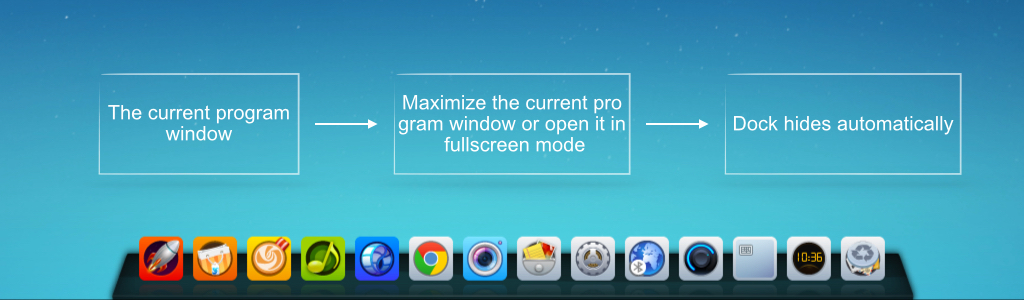
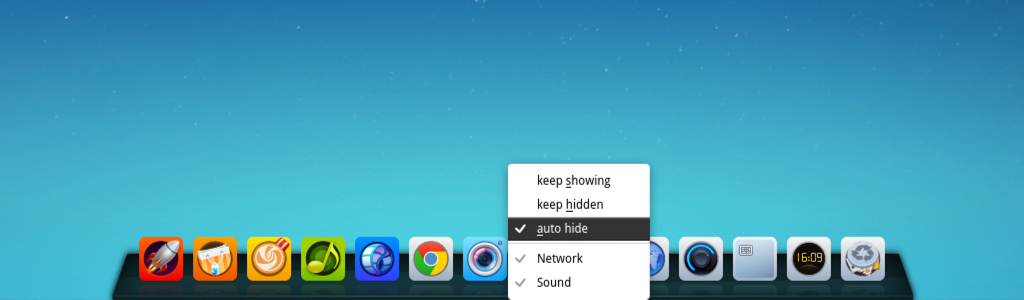
提个需求,有时我一些窗口没有最大化,但是我还是不希望被dock挡住,希望这个变成可配置!cairo dock是有这个设置的
嗯,我们也在考虑加上这个功能,稍等哈
谢谢哦,普通用户的合理提议,能得到官方的回应,真的让用户感觉很贴心。
类win7任务栏?什么时候出来?还要多久?
目前开发进度很快,但是后期会修Bug,准确时间不明
因为工作原因,我用过很多linux发行版,绝大多数windows版本,Deepin linux 走在正确的路上,将开源、易用、美丽的UI结合的不错,你们做出很了不起的工作。坚持下去,你们一定可以做出令世界震惊的产品。DistroWatch上也能看到deepin 的ranking直线上升。祝你们取得更了不起的成绩。加油。
谢谢哈!
类似win7的传统任务栏,国内的bolod xos还是做得比较好,可以参照一下,取长补短嘛。
bolod 这个完全是kde,不是自己开发的