The screenshot software is the application that is frequently used in our daily time. It can help you seize wonderful moments and save beautiful pictures and share the screenshots with other people. For this reason, we developed the application Deepin Screenshot very early.
Similar with the other screenshot software, Deepin Screenshot provides users with the regular functions of “Screenshot” and “Annotate”. Although the old version Deepin Screenshot has many functions, the operations such as “Annotate” and “Paint” are comparatively complex and the interactive experience is not mature enough, which is mainly reflected in that the operations of "Save" and "Share" functions are complex and difficult to understand.
Now, the release of Deepin Screenshot V3.0 sweeps away the small flaws in the old version Deepin Screenshot. What innovations and changes in the aspect of interactive experience have we done in the new version Deepin Screenshot? Please let me tell you one by one.
Enhancing Functions to Let Users Use It More Conveniently
The New “Mosaic” and “Blur” Functions
When there is sensitive personal information in the screenshot you want to share, in order to protect personal privacy, you need to blur and hide the key positions in the screenshot. In the old version Deepin Screenshot, users can blur the vital information to cover it by only using solid circles or in other ways like that, which makes the beautiful screenshot that you share with others lose its original beauty just because of the unexpected blurring marks and makes your sharing mood gone suddenly.
Two new functions—“Blur” and “Mosaic” are newly added in the new version Deepin Screenshot. Selecting the tool “Blur” or “Mosaic”, users can protect the particular places in the screenshot at will, which achieves the effect of protecting the sensitive information in the screenshot without destroying the beauty of the screenshot.
Brand-new Editing Features
When you carefully make a series of annotations to the screenshot and then suddenly find there is a place annotated wrong, you may think subconsciously that this can be solved as long as you correct the wrong annotation, but since in the old version Deepin Screenshot, the function of “Annotate” to edit is not supported, you can only use the tool “Undo” to return step by step, and thus your good mood of editing pictures can hit rock bottom instantly.
How can we solve this annoying pain? In fact, you just want to move the annotated content, and adjust its size, orientation, color and so on. Now all of the above features have been achieved in the new version Deepin Screenshot. What’s worth mentioning is that it’s very easy to delete the annotated content—you just need to move the annotated content out of the screenshot area. The “Undo” function which is difficult to use is no longer needed!
More Convenient Account Management
Screenshot “Share” is a very popular function of Deepin Screenshot and a major feature which makes Deepin Screenshot different from other screenshot software. In the old version Deepin Screenshot, you can easily share the screenshots onto various social platforms, but as it does not offer you the features of social account “Logout” and “Switch”, you can not share screenshots with other people with your other social accounts that are not logged in.
Now the features of account “Logout” and “Switch” have been added in the new version Deepin Screenshot. You can not only switch social platforms and accounts at will, but also simultaneously share the screenshots onto multiple social platforms. In addition, we have simplified the sharing process and achieved one-click sharing in the true sense!
Intelligent State Memory
The feature of state memory is also added in the new version Deepin Screenshot. For instance, if the font size 20 is used in the text tool last time, the font size 20 would be used in the text tool afterwards by default. Meanwhile, there is the feature of state memory for social platform accounts in the new version Deepin Screenshot. You needn’t enter an account to log in a social platform if you have used it to log in the same social platform before, which makes it more convenient to use.
Simplified Interaction Details, So Elegant
Smoother Screenshot Process
In the old version Deepin Screenshot, when the screenshot program is started, the feature of magnifying glass which is auxiliary with taking screenshots can help you precisely locate the starting position of the screenshots which need to be taken, but the fuzzy display of pictures with the magnifying glass, the bold frame and too much text hint message make the entire screenshot process unclear.
In the new version Deepin Screenshot, we have improved the function of the magnifying glass. First, we have improved the clarity of the pictures displayed by the magnifying glass, and then we have changed the magnified area into a rectangle window with round corners and whose border is thin and simplified the text hint message and position adjustment, so that the screenshot process is smoother and more convenient.
Elegant Toolbar
In the old version Deepin Screenshot, the “Color” tool is hidden in the toolbar of the second hierarchy. Many users gave us the feedback "I cannot see the currently selected color directly." In fact, there is another big problem: The “Color” tool should belong to the same level with Rectangle, Ellipse, Arrow and other tools, but in the old version Deepin Screenshot, it is displayed below the menu of the first hierarchy, and the placing of color blocks makes the panel of the second hierarchy too high, which makes the overall layout disorderly. So we made a brand-new adjustment and design to the toolbar’s style, icons, classification and color matching, and that makes the toolbar simpler and easier to use.
State Distinction with Real-time Response
In the new version Deepin Screenshot, each annotation that is added to edit the screenshot has an identity of three states, allowing users to clearly differentiate them visually.
Mouse Styles with Distinction
We have done an intimate improvement to the mouse styles of the current editing tools. When the user selects different annotating tools, the mouse styles will change accordingly, allowing him/her vividly feel the tool he/she currently selects.
We have done all the above changes bit by bit only to improve your screenshot experience and let you find that Deepin Screenshot becomes easier to use and more efficient. In order to pursue the ultimate user experience and interaction, we never stop moving forward!
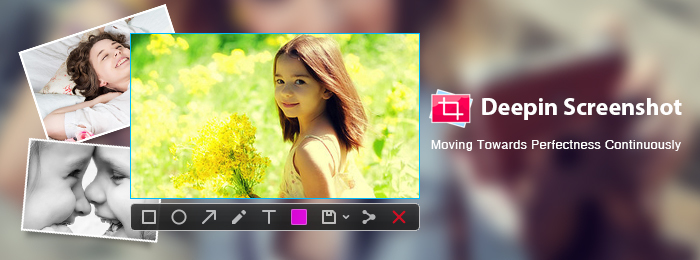
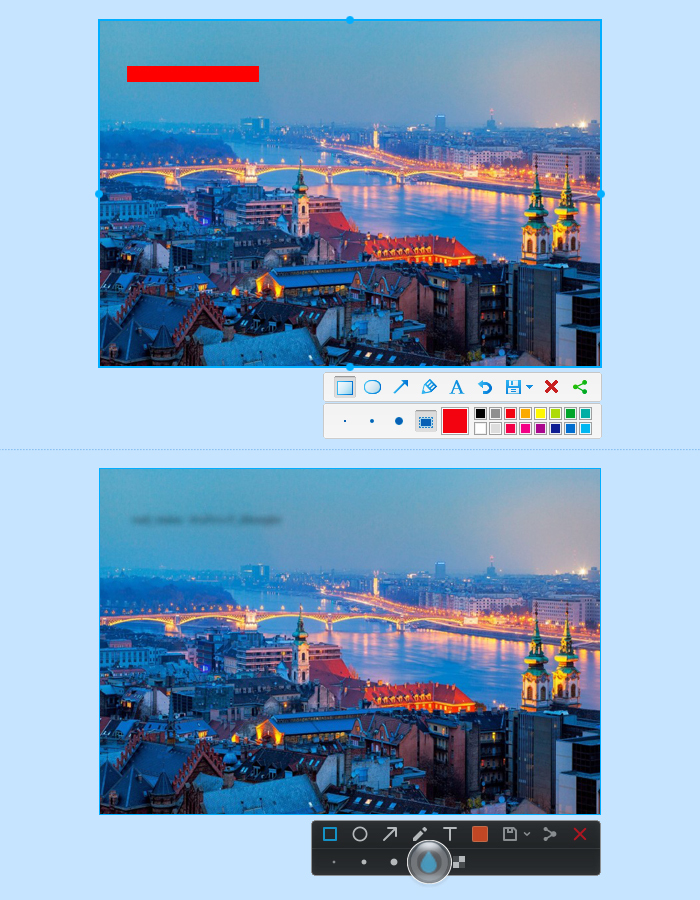
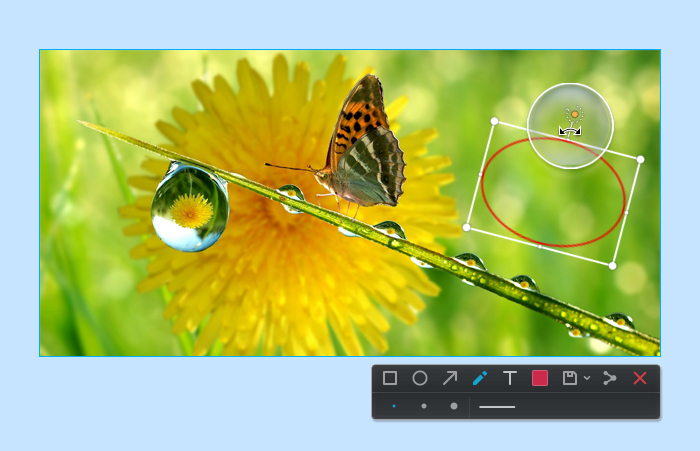
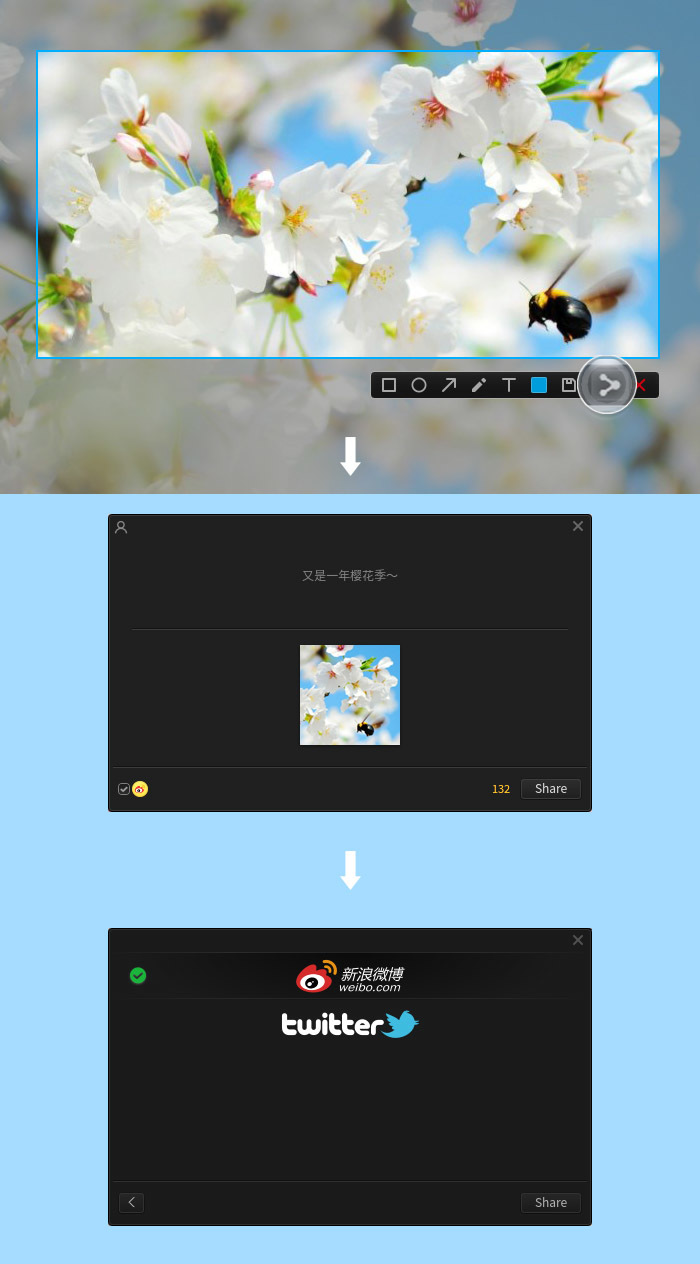
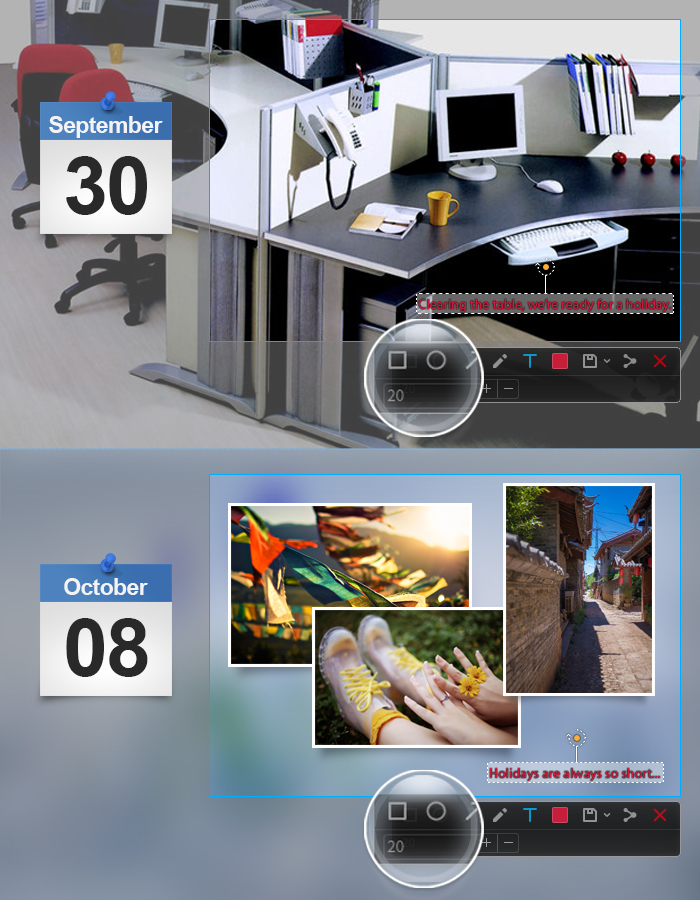
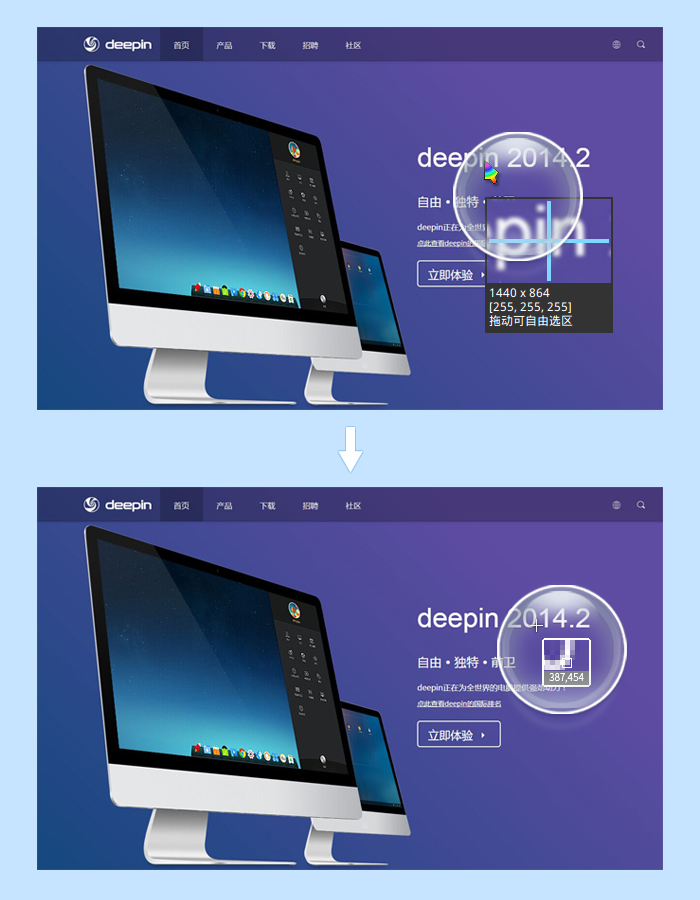
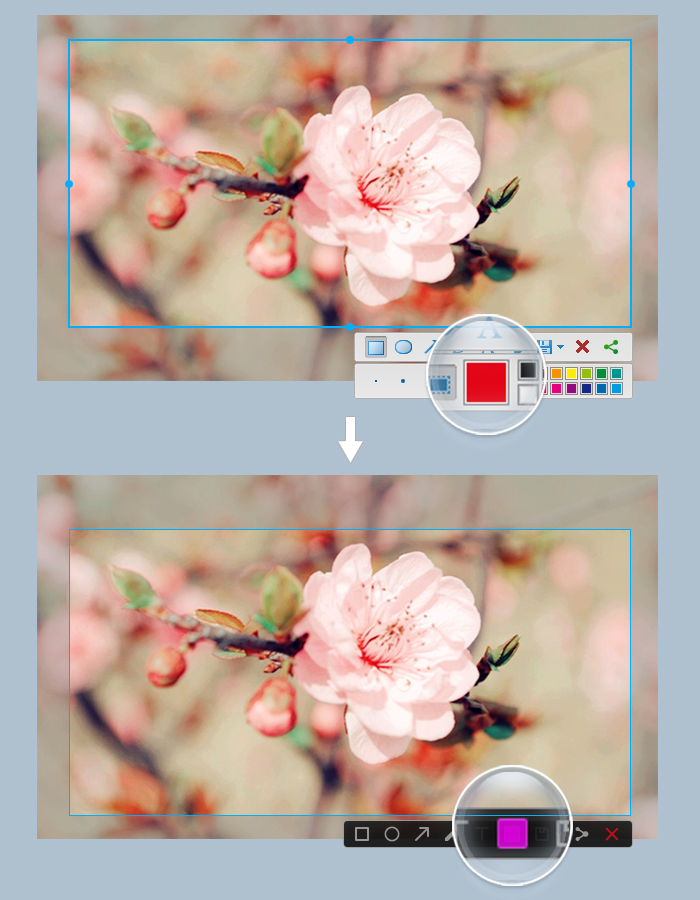
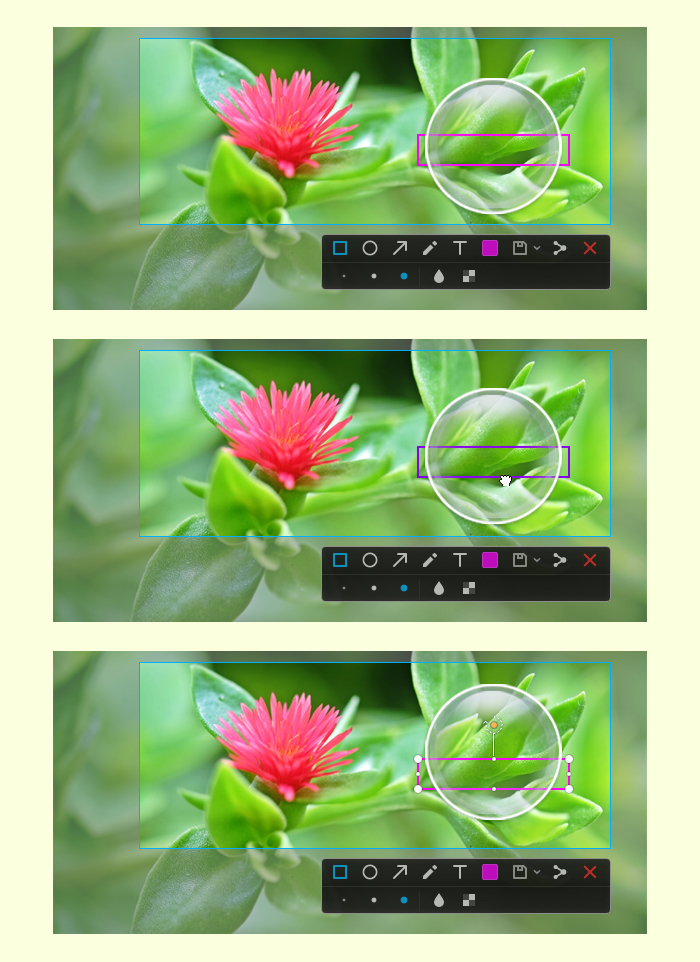
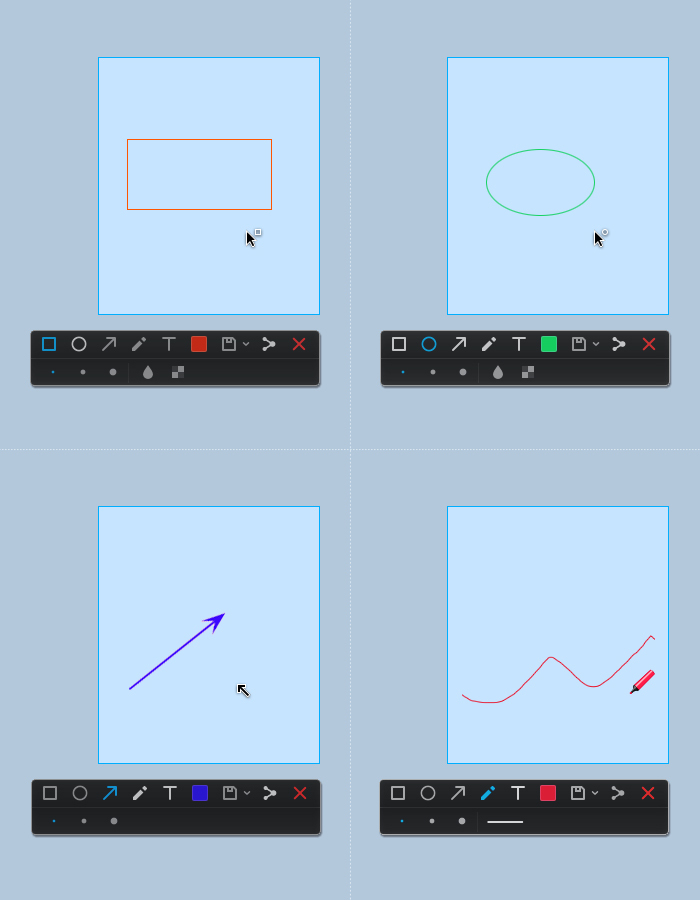
太好了,一切为了用户的体验!
:)
太棒了!
有没插件模式,能集成到我们产品中
你好,请问您的产品是?
不错。
可否考虑移植到windows,好东西让更多的人用嘛
我一直想在Ubuntu 14.04 64bit系统上使用深度截图,一直没有折腾成功,说是python-pyqt5 invalid,请问您能帮助我吗?期待您的帮助
目前我们没有余力去移植,因此只能找其他人求助咯