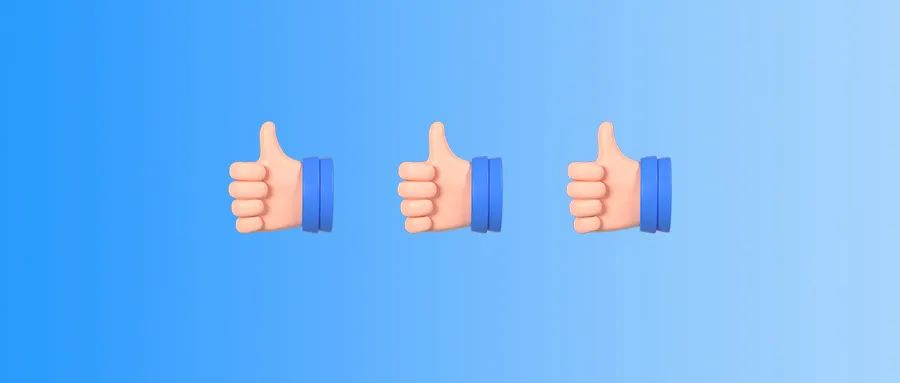
Hello everyone,
Based on the common issues encountered during the download, installation, and usage of deepin, we have compiled these issues into a Q&A for your reference. We hope this can help everyone.
Feel free to check it out, interact, and discuss~
You can also leave more specific questions in the comments or on the deepin forum, and we will continuously update this to better serve everyone.
Q1: What are the recommended system requirements for installation?
The recommended configuration is as follows:
- Processor: 2.0GHz multi-core or higher frequency processor
- Memory: 8GB or more of physical memory
- Hard Disk: 64GB or more available disk space, recommended to install on an SSD
- Display: Recommended screen resolution of 1920*1080 or higher
Q2: What should I do if the system upgrade in the Control Center fails or takes too long?
Answer: You can use the command sudo apt dist-upgrade in the terminal to skip the backup upgrade (there is a certain risk, especially during major version updates).
Q3: How do I remove the desktop display icon (four squares) from the taskbar?
Answer: Open multiple desktops through the multitasking view, then move the cursor to the desktop you want to close and close it. When there is only one desktop left, the four squares will be hidden.
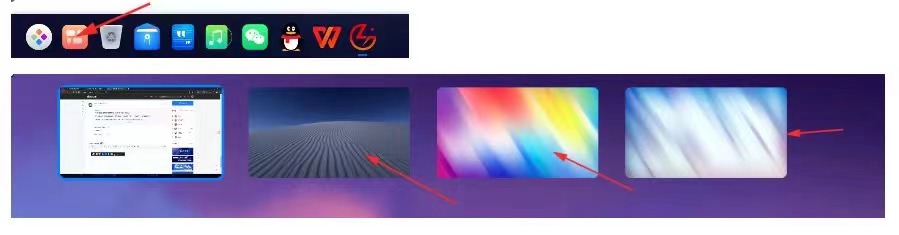
Q4: Missing or abnormal application installation commands in deepin V23RC version update.
| Application Name | Package Name |
| App Store | deepin-app-store |
| Text Editor | deepin-editor |
| Screen Recorder | deepin-screen-recorder |
| Calculator | deepin-calculator |
| Voice Notes | deepin-voice-note |
| Movie Player | deepin-movie |
| Image Viewer | deepin-image-viewer |
| Album | deepin-album |
| File Manager | dde-file-manager |
| Calendar (Linglong) | org.dde.calendar |
| Mail (Linglong) | org.deepin.mail |
| Browser (Linglong) | org.deepin.browser |
All the above packages can be installed using the commands below.
To install deb applications, use the following command:
-
sudo apt install package-name
To install Linglong applications, use the following command:
-
ll-cli install package-name
Q5: How to install Wubi 98 Pinyin?
Answer: Use the command sudo apt install fcitx5-table-wubi98-pinyin. After installation, add "Wubi 98 Pinyin" in the fcitx5 configuration. If it is not found, restart fcitx5 and then add it. It can coexist with the previous Wubi version.
Q6: How to troubleshoot update failures in the Control Center?
Answer: You can run the command sudo apt update && sudo apt full-upgrade in the terminal.
Q7: What to do if the system's default browser uninstalls itself after being closed?
Answer: You can enable the internal test in the [Control Center] > [Updates] > [Update Settings] > [Internal Test Channel] and update to the latest internal test version. Then, run the command in the terminal to install: ll-cli install org.deepin.browser.
Q8: How to solve missing fonts in WPS?
Answer: You can log in to the deepin forum and download the WPS font.zip installation package.https://bbs.deepin.org/post/271527
Q9: What to do if WPS cannot open PDF documents after installation?
Answer: Right-click anywhere on the desktop to open the terminal (shortcut Ctrl+Alt+T), and enter: sudo ln -s /usr/lib/x86_64-linux-gnu/libtiff.so.6 /usr/lib/x86_64-linux-gnu/libtiff.so.5 then press Enter. Enter your startup password and press Enter again.
Q10: How to solve the problem of some bold fonts in WPS not displaying clearly?
Answer: Users encountering this issue can log in to the deepin forum and download the attachment to resolve the issue. https://bbs.deepin.org/post/270227
Q11: Other issues
If you have other questions during use, please log in to the deepin forum to provide feedback or view more frequently asked questions.
Appendix:
(1)deepin All Versions(include deepin V15):https://distrowatch.com/index.php?distribution=deepin
(2)deepin Forum:https://bbs.deepin.org/en
Content source: deepin community
Reprinted with attribution