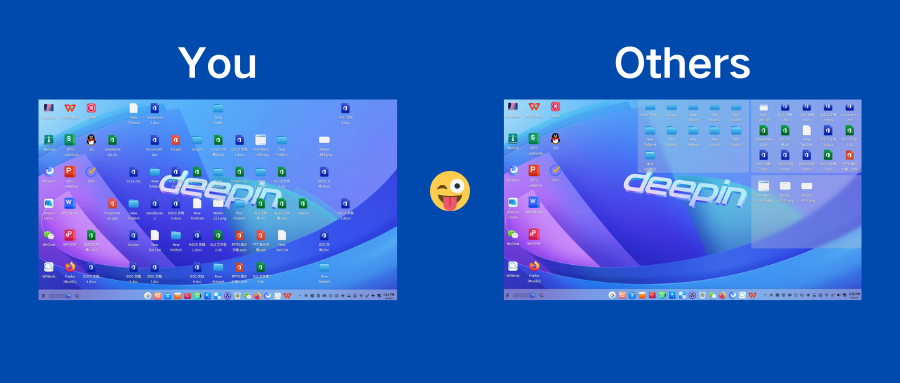
Miscellaneous daily work often bring a lot of troubles. For instance, the ever-growing pile of desktop files... If you don't want to manually organize them one by one! You might want to try the deepin's Organize Desktop feature, which quickly organizes your desktop with a single click, automatically categorizing files.
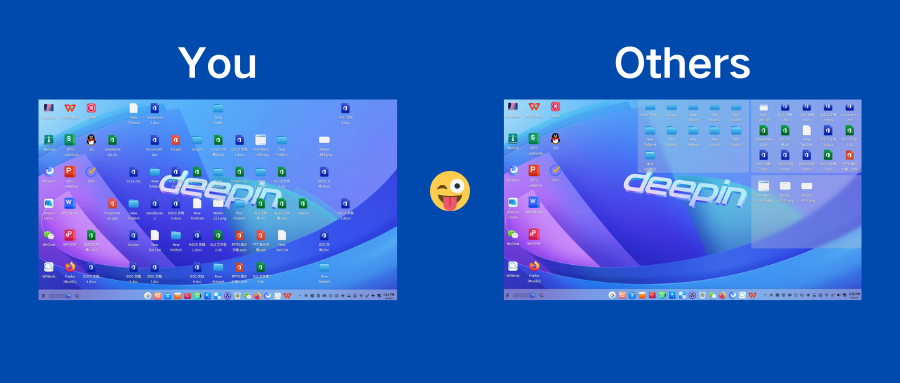
deepin 23 Organization Desktop Feature Interpretation
1、One-click organization of all desktop icons
By right-clicking on the desktop and selecting Organize Desktop, all icons on the desktop will be organized in one click. When you have the need to organize, simply click Organize Desktop each time, and newly added files will remain on the desktop.
2、Freely move the collection bar
You can hover the mouse over the collection title bar, hold and drag the title bar to freely move the collection bar.
3、Easily adjust the size
When the collection size is not suitable, you can click the top right corner of the collection and select Collection Size to set small, medium, or large sizes. You can also freely adjust the collection size by dragging the collection border or corners.
4、One-click hiding or display of the collections
If the collections obstruct the desktop icons, you can use the shortcut key Alt+O to hide or show all collections with a single click.
5、Adjustable collection methods
Desktop icons are categorized by default into documents, pictures, videos, music, folders, etc. If you need to adjust the collection method, you can right-click on the desktop, click View Options to open the view options window, and check the categories you need to collect in the collection method.
In the view options, you can also set automatic icon arrangement, desktop icon size, enable or disable desktop organization features, and hide collection shortcut keys, etc.
Come refresh your desktop in a second,and you won't know how good it is until you use it!
deepin Desktop Management Before and After Comparison
- Before
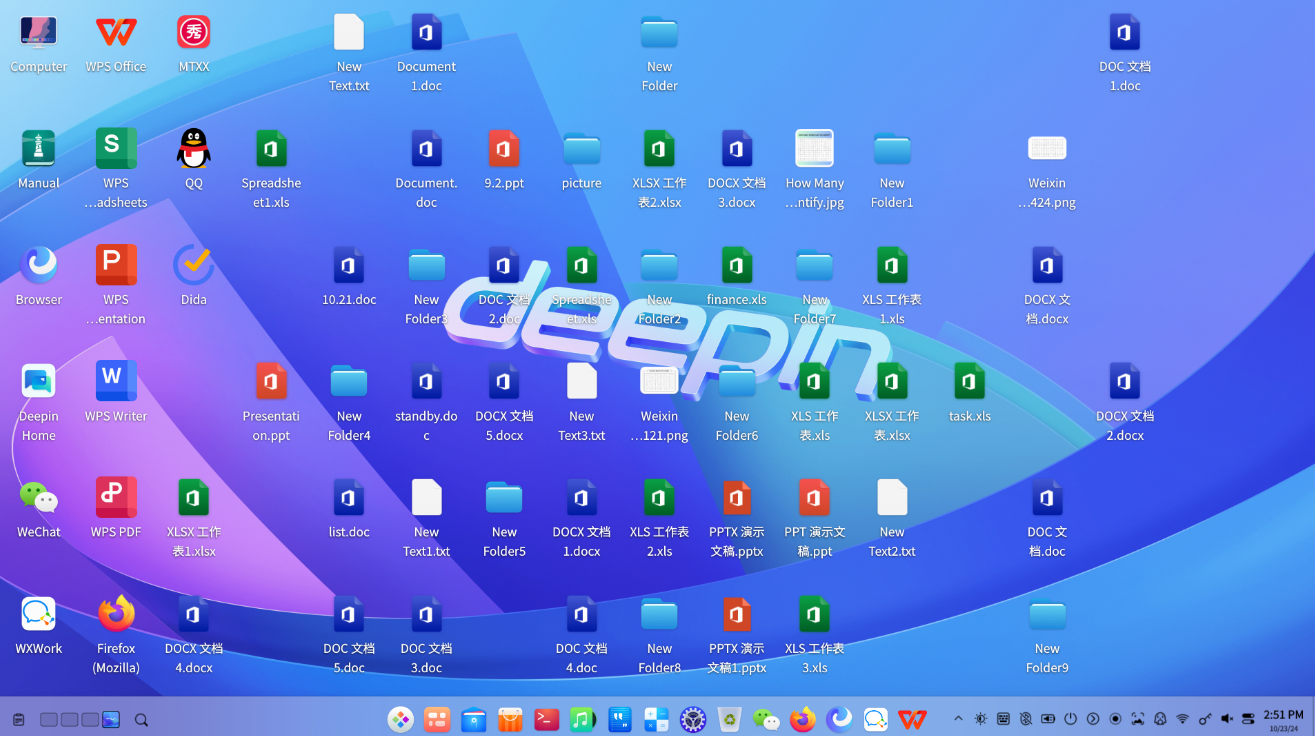
- After
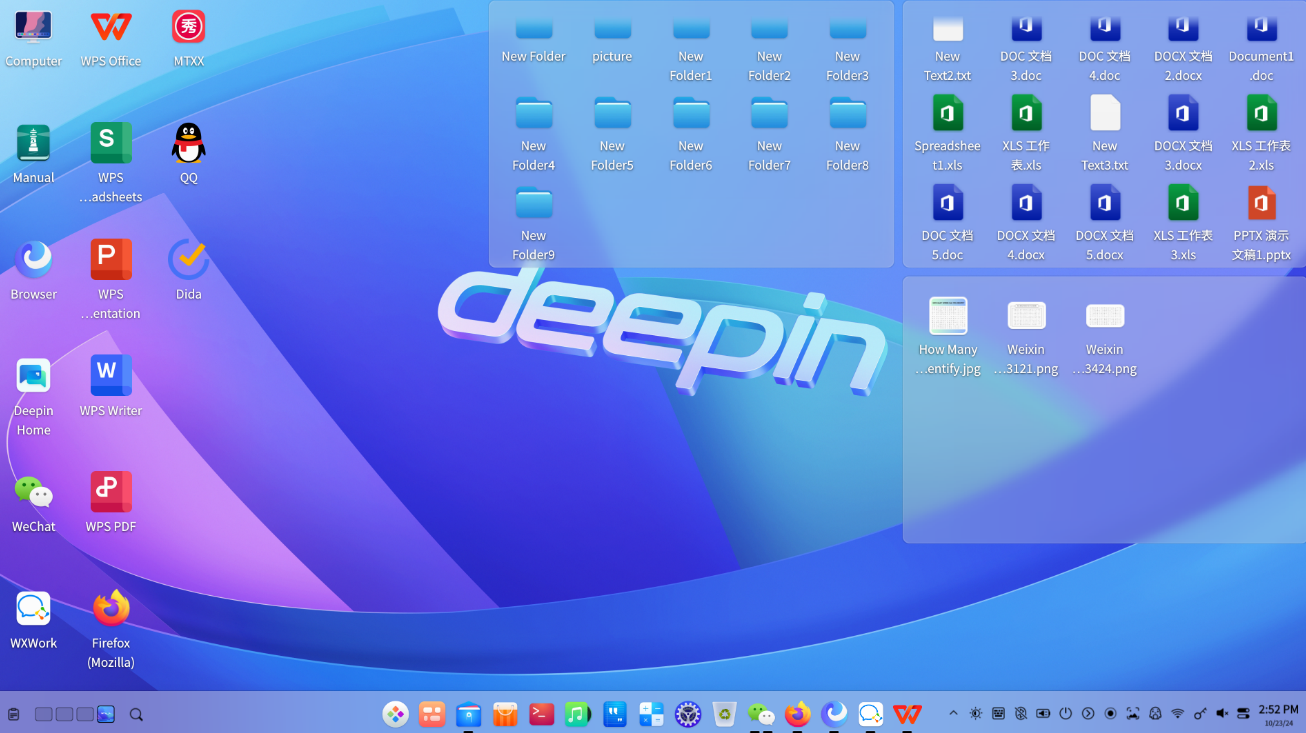
Related Reading:
(1)Support the deepin Community
(2)deepin Bi-Weekly Technical 2024-09-Late
(3)deepin Bi-Weekly Technical 2024-10-Early
Content source: deepin community
Reprinted with attribution