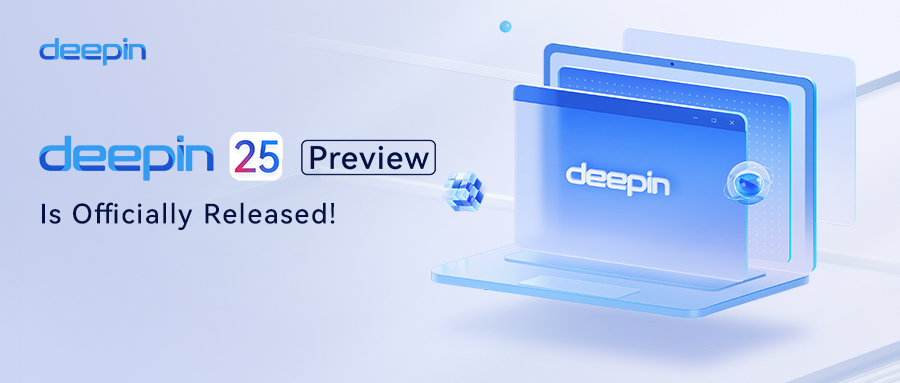
Update Notes
- The features of the preview version are not yet fully developed, and it is not recommended for use as a daily production environment image.
- Friends with some technical knowledge are advised to download and experience it with caution.
- Beginners should continue to use the official version of deepin 23.
- This update only supports a fresh installation and does not support a direct upgrade from the existing deepin 23 version.For the fresh installation tutorial, please refer to: Deepin 23 Installation and User Guide – Deepin Technology Community.
I. Core Features Overview
1.1 Solid(deepin solid operating system)
The core feature of "Solid" is setting core directories as read-only mounts, preventing unauthorized modifications that could impact system stability. Solid utilizes differential update technology to significantly reduce download times and data usage, lowering bandwidth requirements and enhancing update speed. Updates integrate local data to generate a new system image, and after completing the upgrade, the system boots from the new image. If the upgrade or boot process fails, the system can roll back to the last known good state, avoiding issues caused by errors or malicious software. This ensures comprehensive stability and security for the system.

- Core system files of solid are mounted with "read-only" permissions.
- Software and drivers can be installed as system extensions.
- Supports disabling, updating, and managing system extensions.
- Atomic updates improve system update speed using incremental data.
- Automatic rollback to the last backup if updates fail or the system is unbootable.
- Supports worry-free restoration configuration, enabling instant system recovery after a reboot.
- Backup and restore snapshots provide ultra-fast backup speeds in seconds with minimal disk space usage (compatible with backup and restore tools).
1.2 DDE
Deepin desktop environment has undergone comprehensive optimization, including QML restructuring of the Control Center and Notification Center. From visual design to interaction, core functions have been upgraded, delivering a more intuitive and user-friendly graphical interface. The desktop environment has also been redesigned to include thoughtful new features, significantly improving user experience. These optimizations lay a solid foundation for future desktop environment development, ensuring ongoing improvement and adaptation to user needs.
- A new global translation notification appears post-installation, encouraging users to participate in internationalization efforts.
- Region-specific office suites are pre-installed based on installation location; WPS placeholders for Mainland China.
- Functional layout adjustments in the Control Center.
- QML restructuring of the Control Center and Notification Center's overall design and user interaction.
- Enhanced notification display, supporting multiline and image notifications.
- Unified UI component styles across the desktop environment for consistent aesthetics.
- Support for customizing title bar height for non-DTK applications.
- Adjustable levels for window effects.
- Scheduled system shutdown support.
- X11 and Treeland display environment switching.
- Optional translucent effect during window movement.
- OS shutdown scheduling.
1.3 Treeland Window Compositor
Treeland, developed by the deepin team, is a high-performance graphical interface management tool focused on dynamic window layout and management optimization. It enhances response speed and rendering performance, providing smoother animations and a refined visual experience. Treeland incorporates efficient multi-window management mechanisms, improving interaction performance for a more seamless and efficient experience. Users can switch to this new environment via the Control Center's update module to enjoy the benefits of its innovative design.
- Support for basic settings like themes, cursors, and wallpapers.
- Window operations such as opening, closing, moving, maximizing, and minimizing.
- Multi-task view operations like displaying, switching, adding, and deleting tasks.
- Support for application launch preview, switching, and clicking.
- Smooth multi-finger gestures (3, 4, 5 fingers) for intuitive interaction.
- Support for Keyboard shortcuts and basic window operations.
- Support for Real-time scaling adjustments without requiring logout.
Note: When experiencing the Treeland environment in a virtual machine, please ensure that 3D acceleration is enabled. Also, please note that the current Treeland environment does not support running Wine applications (such as WeChat for Enterprise, Foxmail, etc.).
1.4 AI For OS
In version 25, AI integration with the operating system has deepened, entering the perception and experience stage. AI enhances daily workflows by assisting with writing, translation, learning, file searching, and system management, boosting efficiency across various scenarios. This integration provides a distinctive user experience.
UOS AI
- Unified management of system AI, AI models, AI agents, and AI settings via the AI Assistant.
- AI Assistant now includes an AI agent store for downloading agent extensions.
- Manage and use system settings and pre-installed applications through keyword-based commands.
AI FollowAlong
- Activate UOS AI FollowAlong by highlighting text, enabling various AI functionalities:
- Search: Navigate to AI search for in-depth analysis of selected content.
- Explain: Provide professional yet easy-to-understand explanations.
- Summarize: Concisely summarize selected content.
- Translate: Bidirectional translation between Chinese and English.
- Continue Writing: Generate suitable follow-up text for selected content.
- Expand Writing: Expand content with relevant context.
- Proofread: Identify and correct typos.
- Polish: Refine text tone for formality, friendliness, humor, or inspiration, etc.
AI Writing
- Use shortcuts to summon the AI Writing Assistant for help with various scenarios:
- Trigger AI Writing with Super+Space.Generate outlines, notifications, reports, speeches, summaries, blog posts, etc.
- Insert generated content into text input fields, with options for re-generation if unsatisfied.
AI Search
- Offline natural language search supports image and document text search.
- AI handles summarization, translation, and expansion for search results.
AI Taskbar
- Drag files to the desktop or file manager to invoke the AI bar, offering multiple AI functions:
- Summarization, translation, typo checks, and adding to knowledge bases.
- Optionally disable the AI bar's drag-and-drop functionality. If this function is turned off, the AI bar will no longer recommend functions when dragging files, but files can still be dragged to the UOS AI icon for quick uploading and processing;
1.5 Distrobox Subsystem
To address missing software and development environments in the root community repository, deepin integrates the Distrobox solution, providing Debian, Ubuntu, and Arch images via the store. Users can download and install these OS environments directly on deepin, enabling quick application installation or environment setup.
- One-click installation of Ubuntu, Debian, and Arch environments via the store.
- Quick subsystem launch via the launcher or taskbar after installation.
-
Please first install the subsystem image you need from the app store (for example: Arch Linux, Debian 12, Fedora 41, Ubuntu 20.04).
-
After the installation is complete, you can manually start the corresponding container with the following commands:
-
Arch Linux:
/usr/libexec/deepin-distrobox-runner/deepin-distrobox-runner enter archlinux:latest -
Debian 12:
/usr/libexec/deepin-distrobox-runner/deepin-distrobox-runner enter debian:12 -
Fedora 41:
/usr/libexec/deepin-distrobox-runner/deepin-distrobox-runner enter fedora:41 -
Ubuntu 20.04:
/usr/libexec/deepin-distrobox-runner/deepin-distrobox-runner enter ubuntu:20.04
-
II. New Application Features
2.1 Installer
Optimized the interface and interaction of the system installer, with added text prompts and instructions to facilitate a more convenient system installation for users.
The encryption method for installation has been changed from SM4 to AES encryption.
A new regional selection option has been added to the installation process, allowing the system to complete the initial configuration of date, time, and currency formats based on the user's chosen region.
2.2 Cross-Device Collaboration
- Screen projection from certain Android phones to deepin on the same network.
- Reverse control of phones after projection.
2.3 File Manager
- Shortcut buttons for creating new tabs in the tab bar.
- Optimized file path display and quick copy functionality.
- Option to hide the menu bar for more content display in limited screen space.
- Improved UI style for a better visual experience.
2.4 Terminal
Added debuginfod option in advanced settings.
2.5 Backup and Restore
- Ultra-fast backup within seconds.
- Supports data backup capabilities, backing up user data.
- Supports system restoration and data restoration.
- One-click system restoration.
2.6 Browser
Self-developed browser rebuilt with an upgraded core (version 127).
III. Known Issues to Be Fixed
3.1 X11 Environment
-
Some system management functions in the Control Center are missing.
-
In a multi-screen setup, the launcher in full-screen mode does not display on the currently set primary screen but instead shows on another screen.
-
Clicking the Control Center link in the general settings does not open or redirect to the Control Center.
-
Double-clicking a text file on the desktop displays a message that LibreOffice does not support opening this file format.
-
In an English language environment, the description of detected updates still displays in Chinese.
-
In a multi-screen scenario, right-clicking on the desktop to access the Control Center results in a pop-up that is not on the primary screen and does not remember the last screen where the window was located.
-
Some Lenovo laptops cannot boot into the system after a full-disk installation image restart (the known model is Thinkbook14; if other models encounter the same issue, please leave a message for feedback, and engineers will follow up and fix it as soon as possible).
-
Icons do not appear in the launcher after installing applications via the terminal (it is recommended to download and install applications uniformly through the application store).
-
In the X11 environment, the Control Center lacks the function to adjust the position of multiple screens.
-
When using WPS Spreadsheet normally, the mouse pointer may jump on its own, occasionally moving to the top-left corner, affecting normal use.
-
After connecting via SSH and updating the system to the latest version, the SSH key changes and requires reconnection.
-
With the pipewire audio framework, dragging the volume to the maximum may result in no audio output from the system.
-
With the pipewire audio framework, the system provides no audio feedback when the volume is below 20%.
-
The "autostart" status of "Deepin Home" is inconsistent with the autostart status of the launcher icon.
-
The grub interface cannot switch kernels.
-
Pressing the ESC key does not exit the multi-tasking view.
-
Clicking the settings icon in the quick panel does not invoke the Control Center.
-
The settings icon in the quick panel does not invoke the Control Center when clicked.
- The Printer Manager requires a system restart to use after installing drivers.
3.2 Treeland Environment
-
Some system management functions in the Control Center are missing.
-
Occasional display anomalies in some desktop visual elements.
-
Occasional crashes of DDE and Treeland during operation or use.
-
When switching from Treeland to X11, clicking "Restart Immediately" in the pop-up prompt does not take effect.
-
In the Treeland environment, the screen recording feature is missing from the screenshot and screen recording application.
-
After switching from X11 to the Treeland environment, occasional issues with external displays not functioning properly.
-
Auto-login and password-free login features do not work.
-
In the Control Center - System - Display, the resolution cannot be adjusted.
-
In multi-screen mode, after connecting a secondary screen, there are issues with the scaling on the primary screen.
-
When moving the mouse quickly, the CPU usage of the Treeland process exceeds 50%.
Note: The current version is a preview version, and more known issues to be fixed will be addressed in subsequent version iterations.